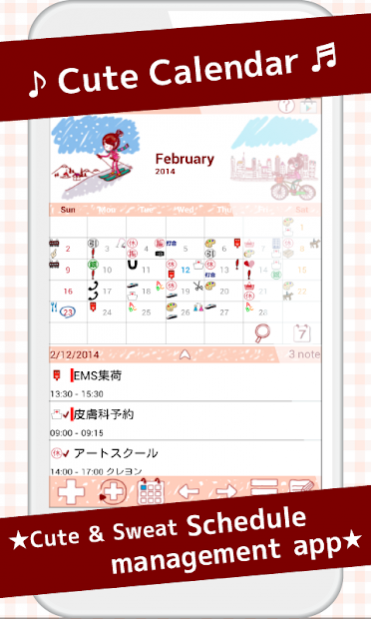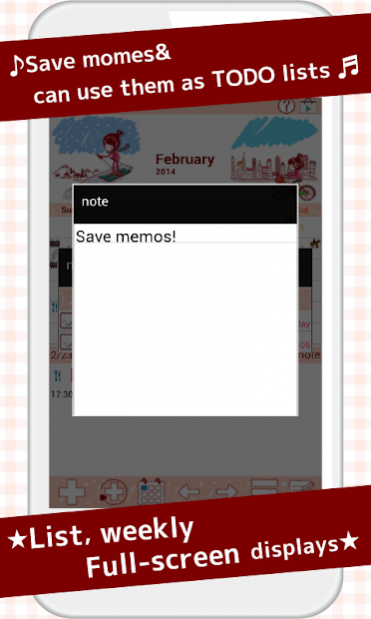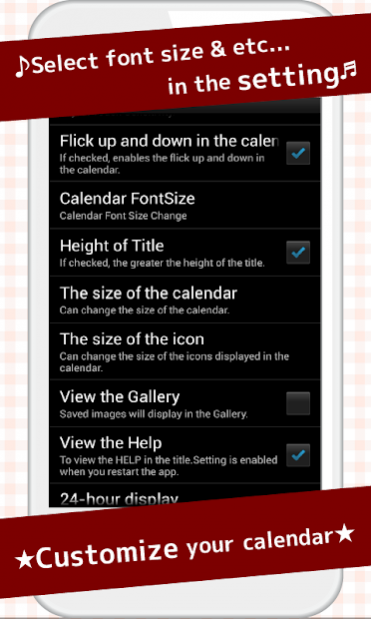Cute Calendar 1.6.89
Paid Version
Publisher Description
Are you looking for a cute calendar available both for young and adults? This is just for you!
It is not only cute but it has great functions as well! You can create and save plans for a day and also create repeated plans separately.
You can switch the images of calendar by tapping images. You can select images from the album of the mobile or take new photos to customize the calendar!
You can add marks on the date to show other plans of your day!
The initial window is calendar.
When you select an icon for a daily plan or a repeated plan, the mark is now reflected on the date of the calendar. You can select and save 4 icons each date.
*Icon display*
Top left→The icon of the top priority repeated plan will be displayed here. Top left icon is only for the repeated plan.
Bottom left→The icon of the top priority of the daily plan will be displayed here.
Top right→The icon of the second priority of the daily plan will be displayed here.
Top bottom→The icon of the third priority of the daily plan will be displayed here.
*How to add marks*
When you don't need to set the icon in a daily or a repeated plan, press Menu button→Mark→select a mark→tap the date to add mark on the date.
**How to use Calendar**
1.「Add」button : Select the day → press Add button to create a new plan for the selected day.
2.「Repeat」button: Create a repeated plans.
3.「Today」button: Go back to the today's date.
4.「Left」&「Right」button: Move the date right to left.
5.「List」button: You can see saved plans on the list.
**How to save a plan**
1. Press Add button of the calendar.
2. Move to the Plan Edit Window.
*Description of the Plan Edit Window*
From the left-top window
1.「Move the plan to the previous day」button: You can move saved plan to the previous day.
2.「Move the plan to the next day」button: You can move saved plan to the next day.
3.「Check」button: Press this checkbox when you have done your plan, then a red checkmark will be displayed on the list of the calendar. You can understand the plan has been done with one look.
4.「Delete」button: Delete the plan.
**How to save a plan**
3.「Time」: Enter start and end time.
4.「Title」: Enter the title of the plan. This title will be displayed on the list of the calendar.
5.「Memo」:You can save a memo for the plan.
6.「Icon」: You can select an icon for each title.
7.「Photo」: You can save 2 photos a day.
8. After entering all the data, press 「Back」button of the mobile then the plan will be saved automatically.
9. You can confirm saved plans on the list of the calendar.
**How to save repeated plans**
1. Press 「Repeat」button of the calendar.
2. Move to 「Alarm List」window.
3. Press 「New」.
4. Move to 「Alarm Registration」window.
5. 「Title」: Enter the title of the plan. This title will be displayed on the list of the calendar.
6.「Memo」:You can save a memo for the plan.
7. 「Date」: Select start and end date. When you do not enter nothing end date, your plan will be repeated continually.
8. 「Time」: Enter start and end time.
9. 「Week」: Select the week days of a repeat. All checkboxes should be checked when you select a repeat by date below.
10. 「Which week」: Select the number of week of a repeat. There are two choices here to calculate the repeat.
a) Calculate by the number of times a week. Example: Count the second Monday and the forth Wednesday of the month.
b) Calculate by the week of a week. Example: Count the second week of Monday and the forth week of Wednesday of the month.
11. 「End of month」: Check here if it is only for the end of the month.
12. 「Specified day」: You can select date to set the repeat. All checkboxes of 「Week」above should be checked when you select a repeat by date.
13. 「Alarm」: Set the alarm for your repeated plans.
14. Press 「Save」button above the window to save the plan.
15. Go back to the 「Alarm List」window automatically. You can confirm the saved plans on the list.
16. Press 「Back」button to go back to the calendar.
About Cute Calendar
Cute Calendar is a paid app for Android published in the Food & Drink list of apps, part of Home & Hobby.
The company that develops Cute Calendar is GalleryApp. The latest version released by its developer is 1.6.89. This app was rated by 1 users of our site and has an average rating of 5.0.
To install Cute Calendar on your Android device, just click the green Continue To App button above to start the installation process. The app is listed on our website since 2019-11-09 and was downloaded 11 times. We have already checked if the download link is safe, however for your own protection we recommend that you scan the downloaded app with your antivirus. Your antivirus may detect the Cute Calendar as malware as malware if the download link to info.androidx.lovelycalen is broken.
How to install Cute Calendar on your Android device:
- Click on the Continue To App button on our website. This will redirect you to Google Play.
- Once the Cute Calendar is shown in the Google Play listing of your Android device, you can start its download and installation. Tap on the Install button located below the search bar and to the right of the app icon.
- A pop-up window with the permissions required by Cute Calendar will be shown. Click on Accept to continue the process.
- Cute Calendar will be downloaded onto your device, displaying a progress. Once the download completes, the installation will start and you'll get a notification after the installation is finished.